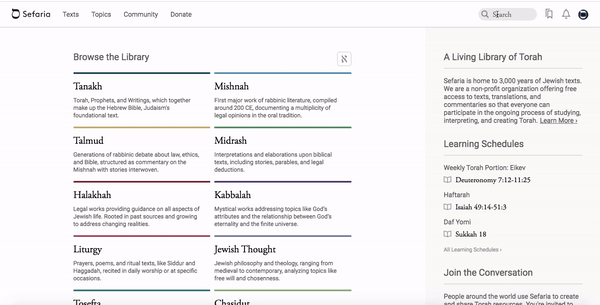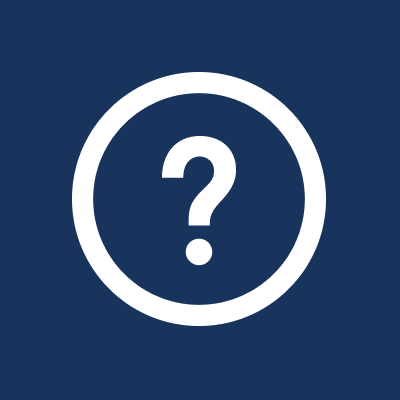How do I find texts in the Sefaria library?
There are several ways to find what you are looking for in the Sefaria library.
There are several ways to find what you are looking for in the Sefaria library.
- Use the library page, the search bar, or the topics feature.
- Each method fills a different need - from finding a specific text to finding a relevant source when you don't even know what you're looking for!
- Each of the options is described below.
I know what I'm looking for. How do I find it?
If you know what you are looking for, you can find it on the home page.
It is similar to picking a book off a library shelf. Choose your category, find your book and click on it to open.
If you know what you are looking for, you can find it on the home page.
It is similar to picking a book off a library shelf. Choose your category, find your book and click on it to open.
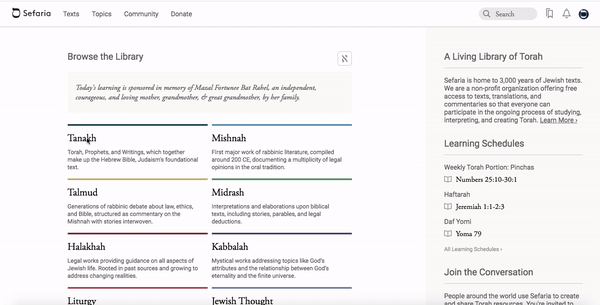
I know what text I want to open. Can I open it directly from the search bar?
Yes! If you know what text you are looking for, you can simply type it into the search bar.
Yes! If you know what text you are looking for, you can simply type it into the search bar.
- Type the name of the text in any search bar on the site.
- The search bar is bilingual. Clicking on the on the right-hand side of the search bar opens the virtual Hebrew keyboard. Use the virtual keyboard or your computer's Hebrew keyboard.
- Sefaria’s drop-down search menu recognizes variant spellings. Search can handle misspellings and various approaches to transliteration. Begin typing and look for your text in the drop-down menu.
- As you type the name of the work into the search box, a dropdown menu will appear. Entries preceded by a book icon will take you to the book itself.
- If you continue typing the complete citation, the text will open to your exact location.
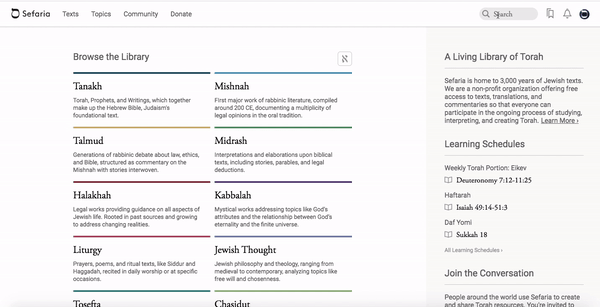
Can I search within a text?
Yes! To search within a text on the website:
Yes! To search within a text on the website:
- Click "Search in this Text".
- Type a word or phrase that you would like to find within the text.
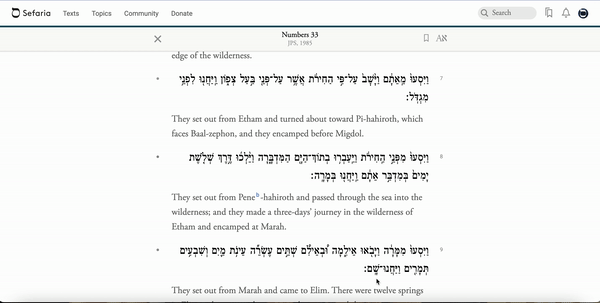
How do I know which texts are translated into my preferred language?
- Click on the name of a language in the translations section on the text page.
- Browse through the categories to see a list of books with a complete translation.
- Click on a book to open it.
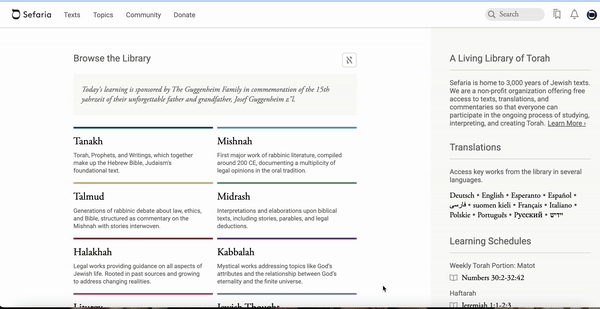
What if I don't know exactly what I'm looking for? How do I find a text related to a certain idea or concept?
You may not have a particular text in mind, but rather a theme or idea. Sefaria's Topic pages can open up a world of Jewish texts for you.
Topic pages bring together relevant sources from across the Sefaria library, making it easy for you to explore a wide range of subjects — even if you aren’t sure exactly what you’re looking for. Each page also includes a list of related Topics for further exploration.
You may not have a particular text in mind, but rather a theme or idea. Sefaria's Topic pages can open up a world of Jewish texts for you.
Topic pages bring together relevant sources from across the Sefaria library, making it easy for you to explore a wide range of subjects — even if you aren’t sure exactly what you’re looking for. Each page also includes a list of related Topics for further exploration.
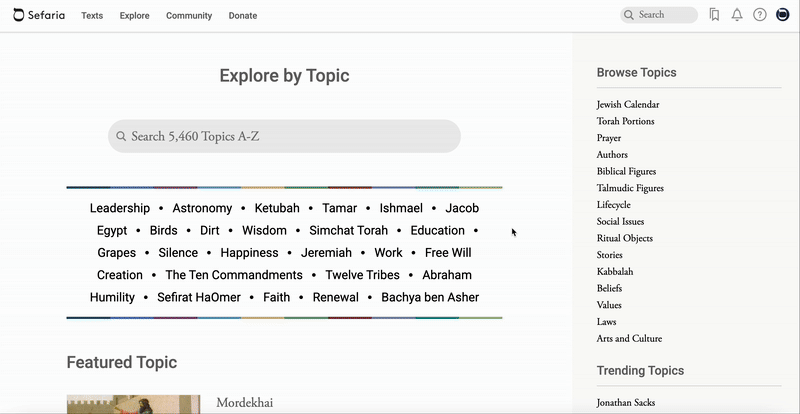
Topics can be found on the topics page or by using the search bar.
Topics on the Topic Page
Select Explore in the header and type a keyword into the Topic search bar.
Select Explore in the header and type a keyword into the Topic search bar.

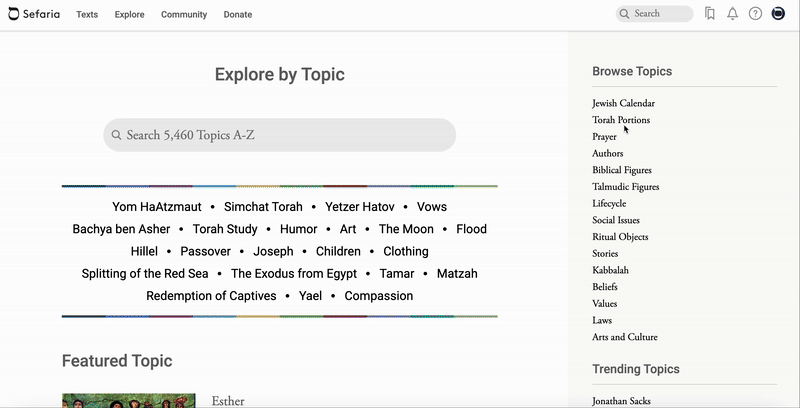
Can I filter the results on a Topics page?
Yes! Select All Sources and use the filters to help you to arrive at the most useful results.
Sorting Sources Relevance - The search defaults to relevance. Relevance ranks the results by the number of times that the text is mentioned in other texts. Highly mentioned texts, such as Tanakh sources, will be listed higher when you sort by relevance than texts that aren’t quoted often, such as Tanakh commentaries.
Chronological - A chronological sort returns results in an order based on when the book was published.
Yes! Select All Sources and use the filters to help you to arrive at the most useful results.
Sorting Sources Relevance - The search defaults to relevance. Relevance ranks the results by the number of times that the text is mentioned in other texts. Highly mentioned texts, such as Tanakh sources, will be listed higher when you sort by relevance than texts that aren’t quoted often, such as Tanakh commentaries.
Chronological - A chronological sort returns results in an order based on when the book was published.

Topics Tutorial provides additional instructions for using the Topics feature.
How do I search for a complete list of sources that contain my keyword?
- Type the keyword into the search bar.
- Filter your results by using the menu in the panel.
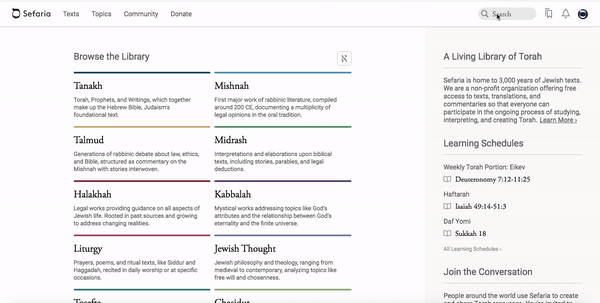
- Sheets can be filtered by topic and collections.
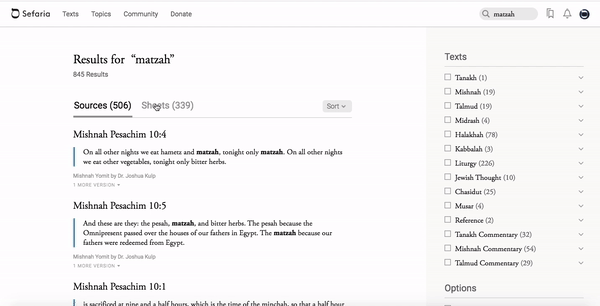
How do I search the library for a specific author?
Search for a text author
- Enter a name to see an author's page with a biography and linked list of their works in Sefaria's library.
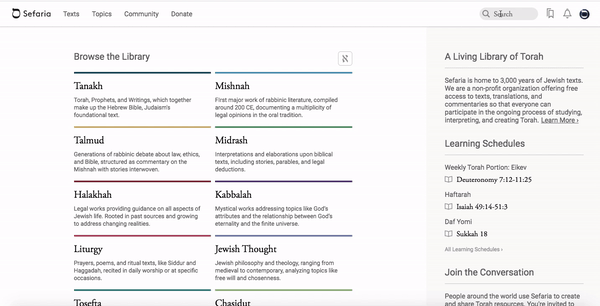
Search for a sheet author
- Type a person's name to see a list of the public sheets they have created on Sefaria.
- Click on the person’s picture or name to go to the profile page, complete with a button to message them and the option to follow them (so that you get an alert every time they create a public sheet).