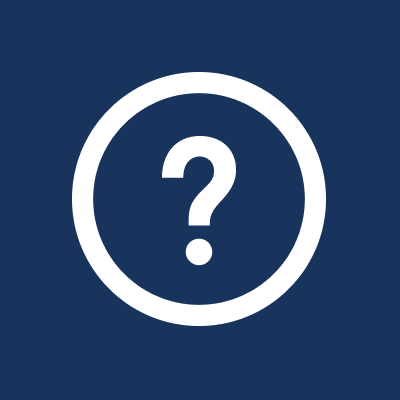Sefaria Newsletter | Instagram | FacebookWhat are Collections?
Collections are a group of sheets - written by you or other Sefaria users - that are bundled together.
Collections are a group of sheets - written by you or other Sefaria users - that are bundled together.
How might I use Collections?
- Organize your sheets - Do you have so many sheets that it is difficult to find what you are looking for? Create collections by topic or use and assign your sheets to one or more collections.
- Collect sheets written by others, along with your own - You don’t have to reinvent the wheel. When you find a sheet on Sefaria that you would like to save, add it to one, or more, of your collections.
- Publishing collections - Share a bundle of your work with others by listing your collection on Sefaria.
Do I have to choose which collection my sheet belongs to?
No! This is one of the great features of Collections. A single sheet can be included in many collections. For example, a sheet about Chanukah that was part of a lecture series can be put into a Chanukah collection and a collection of sheets from the series.
No! This is one of the great features of Collections. A single sheet can be included in many collections. For example, a sheet about Chanukah that was part of a lecture series can be put into a Chanukah collection and a collection of sheets from the series.
This sounds a lot like Groups. What’s the difference?
Collections has replaced Groups and offers you a few new features. In a collection, you can add anyone’s sheet, not only your own, and each sheet can be stored in multiple collections.
Collections has replaced Groups and offers you a few new features. In a collection, you can add anyone’s sheet, not only your own, and each sheet can be stored in multiple collections.
What happens to the groups that I had on Sefaria?
All groups have been changed into collections. If you like things as they are, you don’t have to do anything. If you would like to try the new features offered in Collections, try creating new collections, adding new sheets to your collections, or organizing your sheets in new ways.
All groups have been changed into collections. If you like things as they are, you don’t have to do anything. If you would like to try the new features offered in Collections, try creating new collections, adding new sheets to your collections, or organizing your sheets in new ways.
How do I create a collection?
To create a new collection:
To create a new collection:
- Click on “Collections” on your profile page.
- Select “Create a New Collection”.
- Fill out the form and click “Save.”

How do I add a sheet to a collection?
There are two ways to move one of your sheets into a collection:
- From your profile page
- Find the sheet on your profile page.
- Click on the Collections icon next to the sheet and select the collection(s) that you would like to add the sheet to, or create a new collection.
- Click “Done”.

2. From the sheet's publish settings
- Click on the name of the sheet in the header to open the resource panel.
- Click "Publish Settings"
- Scroll down to "My Collections" and select the collection(s) that you would like to add the sheet to, or create a new collection.
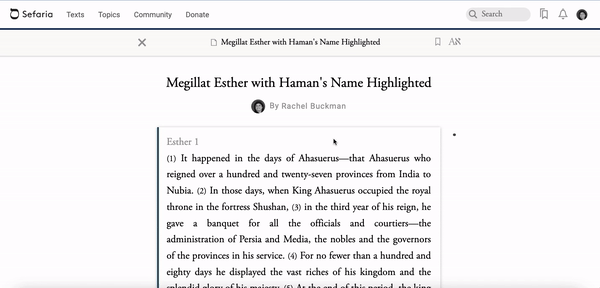
- From the sheet's publish settings - See instructions above.
- From the sheet author’s profile page
- Open the author’s profile page
- Click on the Collections icon next to the sheet and select the collection(s) that you would like to add the sheet to, or create a new collection.
- Click “Done”.
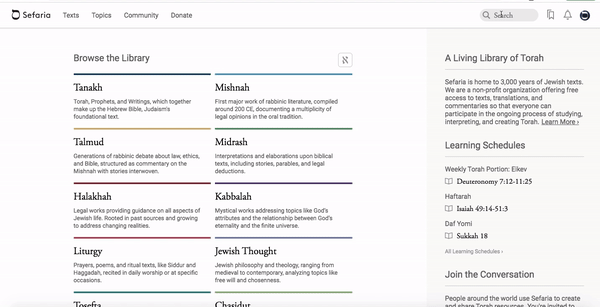
3. From an author’s Collection page
- Open the author’s profile page
- Click on “Collections”
- Find a sheet that you would like to add to your collections and add as you have above.

I have added my sheet to more than one collection. How do I pick which collection will appear under the title of my sheet?
- From the edit mode of the sheet, open the "Share" menu.
- Select the collection that you would like to appear on the sheet from the "Display collection" list.

How do I set the order of the sheets in my collection?
Hover over a sheet and click on the thumbtack icon. The sheet will now be pinned to the top of the list of sheets in the collection.
Hover over a sheet and click on the thumbtack icon. The sheet will now be pinned to the top of the list of sheets in the collection.
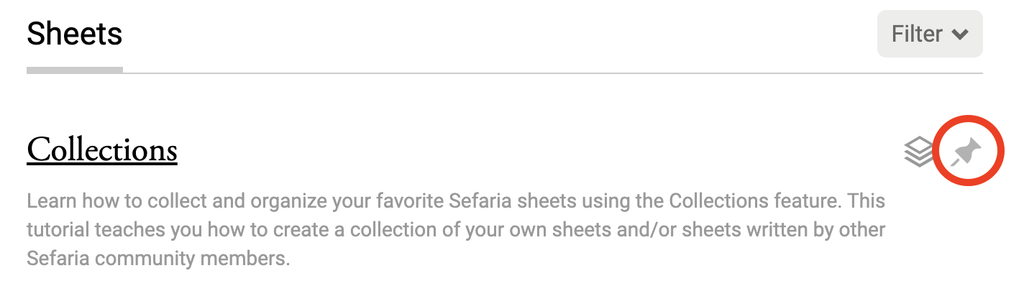
Click the pin next to another sheet and it will go to the top. If you are ordering a lot of sheets, click in reverse order of how you want them to appear in the list since each new click brings the sheet to the top.
Click on the thumbtack icon again to unpin a sheet.
Click on the thumbtack icon again to unpin a sheet.
What are my privacy options for collections?
You have the choice to make collections public (listed) or private (unlisted). Public collections are visible to other users on Sefaria and may appear in search results on search engines such as Google. Unlisted sheets that are included in a listed collection will not be visible to others. Although an unlisted collection (or sheet) is not searchable, you can still share it with anyone by sending them its URL.
You have the choice to make collections public (listed) or private (unlisted). Public collections are visible to other users on Sefaria and may appear in search results on search engines such as Google. Unlisted sheets that are included in a listed collection will not be visible to others. Although an unlisted collection (or sheet) is not searchable, you can still share it with anyone by sending them its URL.
How do I find my collections?
Collections can be found on your profile page. Click on “Collections” to access a list of your collections.
Collections can be found on your profile page. Click on “Collections” to access a list of your collections.

Can I delete a collection?
Yes, you can. To delete a collection:
Yes, you can. To delete a collection:
- Open the collection
- Click “Settings”
- Click on “Delete Collection” at the bottom of the page.